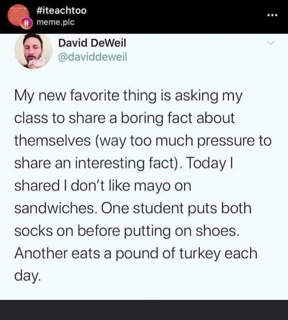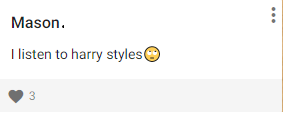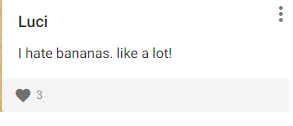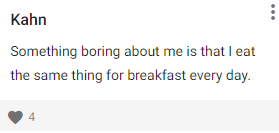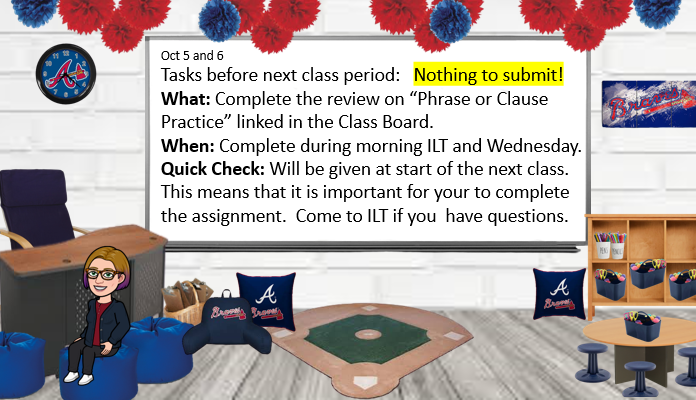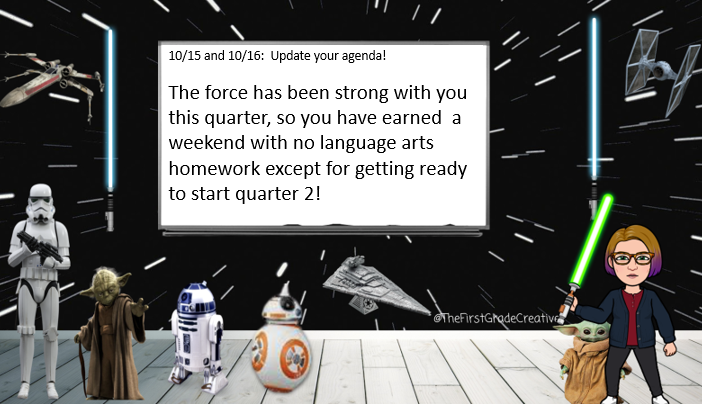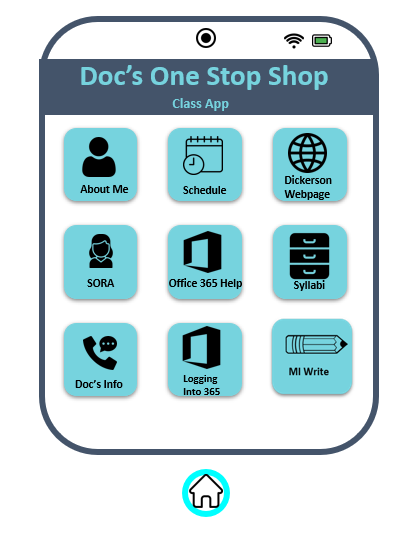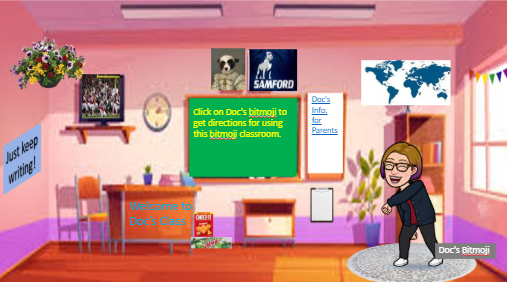I haven’t been posting, but I figured now is the time to start again. I’ll keep adding ideas for digital learning activities for middle school language arts.
**My students have access to Microsoft 365, so you may have to tweak parts of the directions.
**At this time, I believe all of the resources linked below are free.
“A Noiseless Patient Spider” by Walt Whitman
- Watch this 3:29 TED Ed video.
https://ed.ted.com/lessons/a-poetic-experiment-walt-whitman-interpreted-by-three-animators-justin-moore
- Answer the following questions about Walt Whitman’s use of alliteration and word choice in his poem. (Forms)
https://www.poetryfoundation.org/poems/45473/a-noiseless-patient-spider
A noiseless patient spider,
I mark’d where on a little promontory it stood isolated,
Mark’d how to explore the vacant vast surrounding,
It launch’d forth filament, filament, filament, out of itself,
Ever unreeling them, ever tirelessly speeding them.
And you O my soul where you stand,
Surrounded, detached, in measureless oceans of space,
Ceaselessly musing, venturing, throwing, seeking the spheres to connect them,
Till the bridge you will need be form’d, till the ductile anchor hold,
Till the gossamer thread you fling catch somewhere, O my soul.
- Questions
- Whitman uses alliteration (the occurrence of the same letter or sound at the beginning of closely connected or adjacent words) in this poem. Read the poem and list the phrases that contain alliteration below.List the words that describe both the spider and the soul in similar ways.
- What specific words or phrases does Walt Whitman use to personify the spider and thus create a metaphor between the spider and the soul? List them.
“Robot Dog vs Real Dog”
- Read this article. https://math.scholastic.com/issues/2019-20/090219/robot-dog.html#970L
- Write a constructed response paragraph comparing and contrasting the two.
If you need help organizing your thinking, use this graphic organizer. You may print it or sketch it out on a piece of paper. http://www.readwritethink.org/files/resources/lesson_images/lesson275/compcon_chart.pdf
“If I Were a Super Hero”
- Read https://scope.scholastic.com/issues/2019-20/120119/if-i-were-a-superhero.html
- In Forms, answer the following questions in complete sentences. Make sure to use vocabulary of the question in your response.
An internal conflict is a conflict that takes place within a character’s mind. An external conflict is a struggle between a character and someone or something else.
- What is the narrator’s internal conflict? How about her external conflict?
- Find two lines that reveal the internal conflict.
- Find two lines that reveal the external conflict.
- If you were a superhero, what would your story be? If you need some inspiration, use the superhero generator linked below. Once you have your superhero character in mind, write down the internal conflict and an external conflict your invented character would face. Then, write a short story about your character stopping a bank robbery that introduces both conflicts.
https://www.kzone.com.au/article/super-hero-name-generator-521181
“For Every One”
“Your dream is the mole
behind your ear,
that chip in your
front tooth,
your freckles.
It’s the thing that makes
you special,
but not the thing that makes
you great.
The courage in trying,
the passion in living,
and the acknowledgement
and appreciation of
the beauty happening around
you does that.”
― Jason Reynolds
- Read the poem.
- Write your own version of the poem and post to forms.
- If needed, use this template. You will need to delete the lines as you go.
Your dream is the ___________
___________,
that ___________,
your __________.
It’s the thing that makes you special but not the thing that makes you great.
The ___________ in ___________,
the ___________ in ___________,
and the ___________
and ___________ of
the beauty happening around
you does that.
Link to text online https://www.goodreads.com/quotes/9042217-your-dream-is-the-mole-behind-your-ear-that-chip
“Pandora’s Box”
- Watch this TED Ed video https://ed.ted.com/lessons/the-myth-of-pandora-s-box-iseult-gillespie#watch
- Answer questions in Forms
- Can you think of any historical or contemporary examples that pose their own “Pandora’s Box dilemma? What are they?
- Why is it important that HOPE was also in the box? How does this change the meaning of the myth?
- Rewrite the story with Pandora as the narrator. It should be from her point of view, so it should be in first person.
Meme Explanation
- You may either pick a meme of your choice, school appropriate of course, or pick one from below.
- Write a constructed response paragraph explaining what it means.
- You will need to refer to the meme for evidence; however, you will not use MLA in your citations.
World War II Museum Virtual Field Trips
One of the hardest skills for students to develop is the ability to take notes while reading or listening. To practice this, select one of the free virtual field trips on this page, and practice taking notes while watching at least 15 minutes. You may take note either on paper or by typing. Enter which field trip you viewed in Forms.
https://www.nationalww2museum.org/students-teachers/distance-learning/k-12-distance-learning/electronic-field-trips
More Ideas
TED Ed
How to use rhetoric to get what you want https://ed.ted.com/lessons/how-to-use-rhetoric-to-get-what-you-want-camille-a-langston#watch